Error Message 202 & 300 Reinstalling WatchTV App to V.4.02.00
If your unit is showing an error 202 or 300 message or the channels are NOT loading, it will require an updated WatchTV App V.04.02.00. Before proceeding with this process, you should check which firmware is in your unit. The firmware/system version should be 2018.11.14 or current. If you have an older version, like 2017 or 2016, this process will NOT correct the issue until you update the firmware.
*NOTE* It is recommended that you perform a POWER CYCLE on the modem and router. Power Cycling clears the router's and modem's memory cache. To Power Cycle the modem and router, you have to disconnect the power to both the modem and router for at least 2 minutes and then reconnect the power.

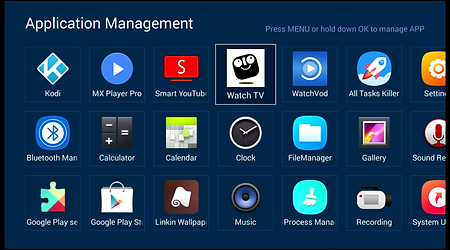
-
Go to [Apps] and press "OK" on the remote control
-
Then move to cursor to the Watch TV app. Once over the Watch TV app, press and hold the "OK" button for at least 3 seconds.


-
If done correctly, you will see a window appear to [Clear data] or [Uninstall] the Watch TV app.
-
Move to cursor to [Uninstall] and press "OK" on the remote.


-
After you press [Uninstall] the Watch TV app, within a few seconds the Watch TV icon will be removed. Do not worry, you will be reinstalling the Watch TV app.
-
Press the Home page button or back arrow to go to the Home page. On the Home page move to cursor to [TV] and press "OK" on the remote.


-
The Watch TV app V.04.02.00 should start reinstalling indicated by the installing status circle.
-
When the installing is finalizing you will see the status circle show "installing".

-
When the installation process is over, a quick message will appear on the screen. "Watch TV App installed successfully"
-
After you see this message, just press "OK" on the remote over the [TV] icon and can now resume viewing your programming.